OVERVIEW
The following document describes how to import quality historical trading data into Metatrader 5* using Tickstory. This will produce 99% modelling quality back-tests. Aside from back-testing, the data that you import can also be used to display charts within Metatrader.
*NOTE: This guide is for Metatrader 5. If you are using Metatrader 4, please see our guide on out how to get 99% Modelling Quality Back-tests in Metatrader 4 using Tickstory.
STEP 1 – Install Tickstory
Download Tickstory from our website and install it.
STEP 2 – Export Data
In Tickstory, select the financial symbol you wish to export. Tickstory provides easy historical data access to a number of financial instruments that span Forex, Commodities, Indices, Stocks and even Crypto-Currencies. You can test with any financial symbol you choose and Tickstory handles the historical tick data downloads and export all by itself. This makes Metatrader 5 back-tests of your Expert Advisers the most accurate they can be with only a few simple steps!
In our example, we will select the FX symbol EURUSD for export. Right-click on EURUSD and select “Export to MT5” and then “Bars…” as shown in the screenshot.
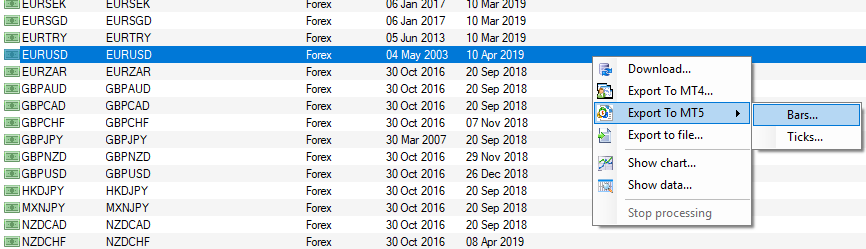
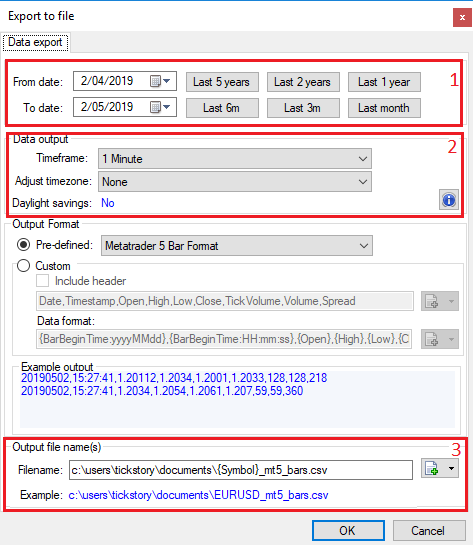
As denoted in the screenshot:
1. Select the date range that you wish to test.
2. Select the time-frame which should be 1-minute bars. Also select the time-zone of your broker.
3. Select the location for the exported file.
STEP 3 – Import data into Metatrader 5
Custom symbols allow you to create your own instruments in the Metatrader 5 terminal. From there, you can import your own data into the symbol and then use it for back-testing or charting.
In Metatrader 5, go to the View->Symbols menu.
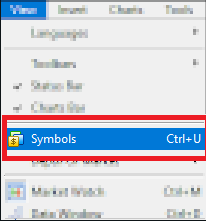
The ‘Symbols’ window as shown will appear.
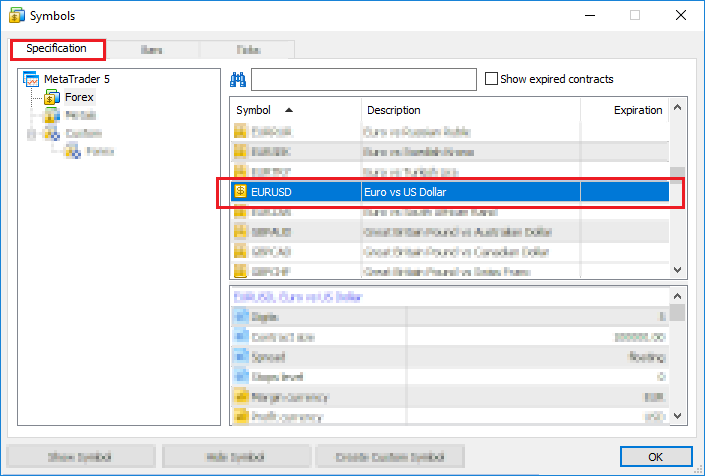
- Select the “EURUSD” symbol from the “Specifications” box (Hint: You can search for a symbol quickly by using the search bar and entering the symbol name).
- Select ‘Create Custom Symbol’. A new dialog box will appear with all the copied specifications for EURUSD.
- In the ‘Symbol’ field, enter a unique name for your symbol such as “EURUSD_tickstory”.
- Review the remaining details. The main setting to note is that the “Digits” field is 5. Please consult the Metatrader 5 Help Manual for an explanation of the other settings.
- Press OK to create the new custom symbol.
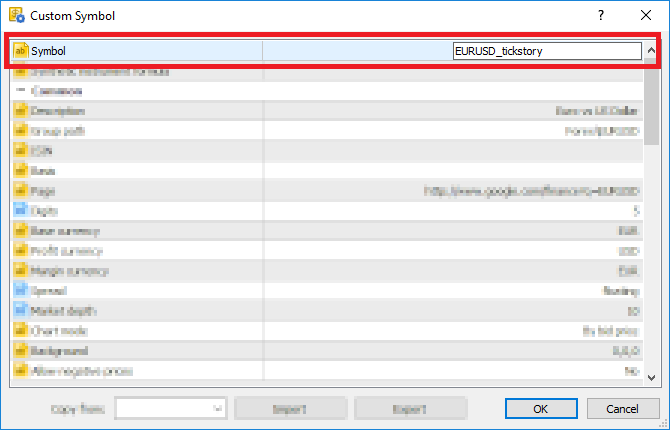
Now select the ‘Bars’ tab and select the ‘Import Bars’ option (Make sure your custom symbol is selected along with ‘M1’ time-frame!)

Select the data file you exported using Tickstory (ie. “EURUSD_mt5_bars.csv“). Once selected, Metatrader 5 will begin the import process.
STEP 4 – TEST!
In Metatrader 5, select the View->Strategy Tester option to show the tester.
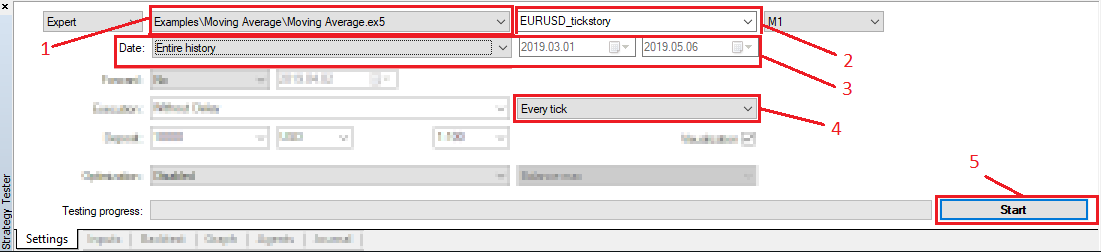
- Select the Expert Advisor you wish to test.
- Select the custom symbol you just created. The tester will use the data you just imported.
- Select the date range you wish to test. Make sure these dates are within the range you have exported, otherwise you will not get any results!
- Select the ‘Every tick‘ modelling method.
- Start the test!
And that’s it! When the test completes, you will have 99% quality on your back-test.
